Hi @John_Geodesy, thank you for your explanation – I’ll have a closer look at -Nt. It sounds promising. I was experimenting with -Em135/45.
But first to the Final Frontier that are color spaces and shading. It feels more like the Abyss. I switched to HSV in the CPT and added #COLOR_MODEL=+HSV as per @pwessel’s tip. I observed only minimal differences if at all. Next step was a look at the extremes. How does an illumination at +1 and -1 look like? First no illumination at all:
Just the plain colors from the CPT. Next step: Everything at +1:
Definitely lighter than 0 but also quite colourful. On to the dark side with -1:
Darker, yes, but also very deep red and greens. I expected something like this mockup for -1:
It was created in a graphics editor by using the 0 image and adding a black layer with 33% transparency on top of the land (normal blend mode).
Side by side comparison with 0 superimposed:
For me, the left side appears to “glow” and the right side feels more like “shadow”.
What do you think? Is there a way to circumvent the color shift in GMT and get the result on the right?
Code to play with:
land_polygons_osm_hawaii.bf2.zip (104.8 KB)
faa_hsv.cpt.zip (815 Bytes)
gmt grdcut @srtm_relief_03s -Ghawaii_south.grd -R-156/-155.5/19/19.5
gmt grdgradient hawaii_south.grd -Gshading.grd -Em135/45
gmt grdmath shading.grd 1 GE = shading_0.grd
gmt grdmath shading_0.grd 1 ADD = shading_1.grd
gmt grdmath shading_1.grd -1 MUL = shading_-1.grd
gmt begin sectional_hsv_-1 png
gmt set PS_LINE_CAP round
gmt set PS_LINE_JOIN round
gmt clip -R-156/-155.5/19/19.5 -Jm-155.75/1:500000 land_polygons_osm_hawaii.bf2 -bi2f -B+g232/252/254
gmt grdimage hawaii_south.grd -Cfaa_hsv.cpt -Ishading_-1.grd
gmt grdcontour hawaii_south.grd -Cfaa.cpt -Wthinner,204/217/233
gmt clip -C
gmt plot land_polygons_osm_hawaii.bf2 -bi2f -Wthinner,7/72/135 -B+t"Shading -1"
gmt end
gmt begin sectional_hsv_0 png
gmt set PS_LINE_CAP round
gmt set PS_LINE_JOIN round
gmt clip -R-156/-155.5/19/19.5 -Jm-155.75/1:500000 land_polygons_osm_hawaii.bf2 -bi2f -B+g232/252/254
gmt grdimage hawaii_south.grd -Cfaa_hsv.cpt -Ishading_0.grd
gmt grdcontour hawaii_south.grd -Cfaa.cpt -Wthinner,204/217/233
gmt clip -C
gmt plot land_polygons_osm_hawaii.bf2 -bi2f -Wthinner,7/72/135 -B+t"Shading 0"
gmt end
gmt begin sectional_hsv_1 png
gmt set PS_LINE_CAP round
gmt set PS_LINE_JOIN round
gmt clip -R-156/-155.5/19/19.5 -Jm-155.75/1:500000 land_polygons_osm_hawaii.bf2 -bi2f -B+g232/252/254
gmt grdimage hawaii_south.grd -Cfaa_hsv.cpt -Ishading_1.grd
gmt grdcontour hawaii_south.grd -Cfaa.cpt -Wthinner,204/217/233
gmt clip -C
gmt plot land_polygons_osm_hawaii.bf2 -bi2f -Wthinner,7/72/135 -B+t"Shading +1"
gmt end
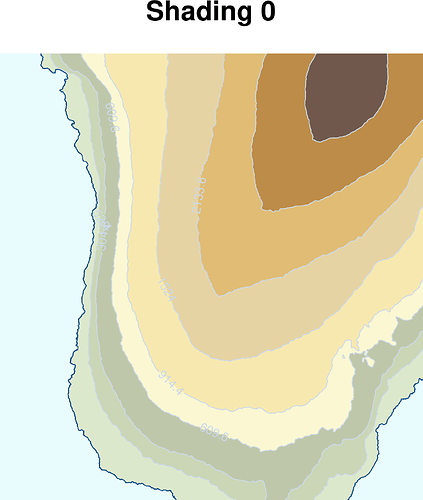
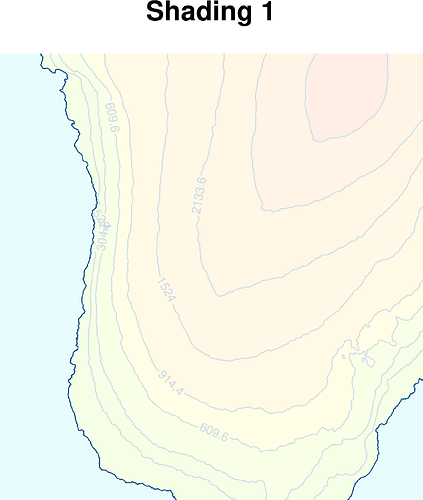
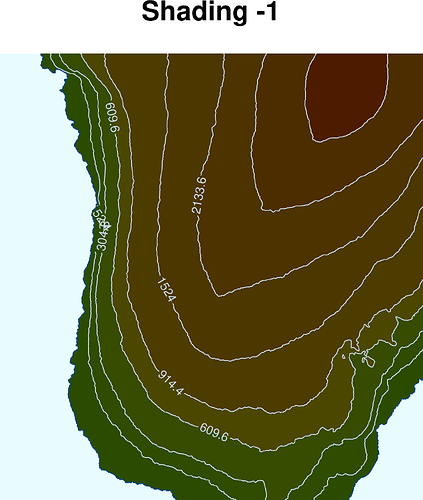
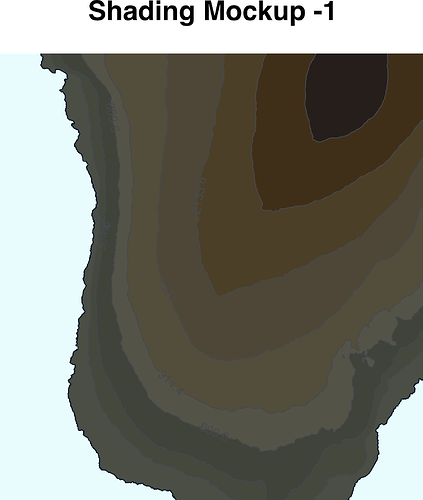
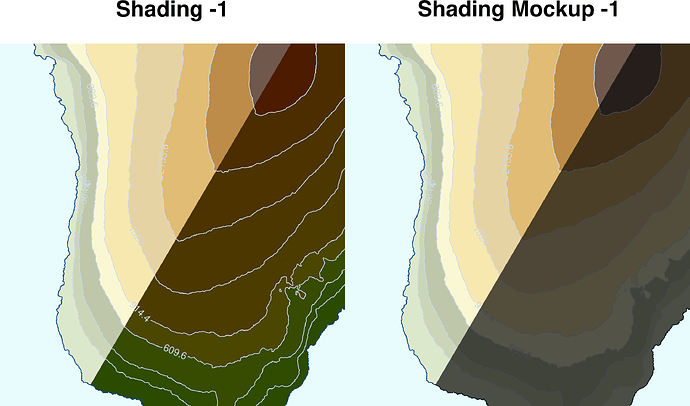
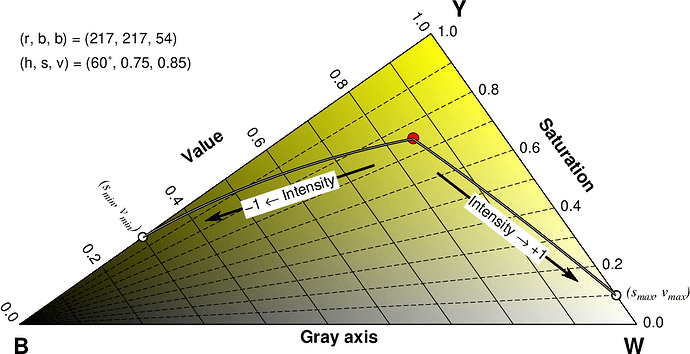
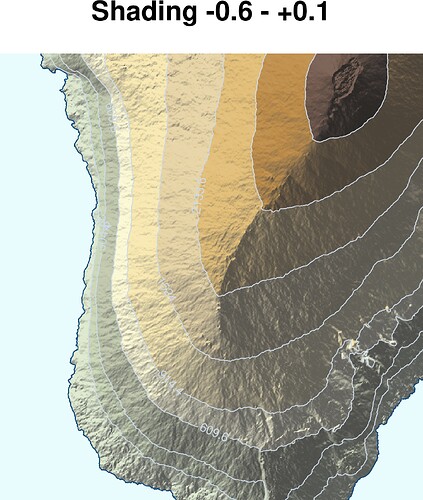
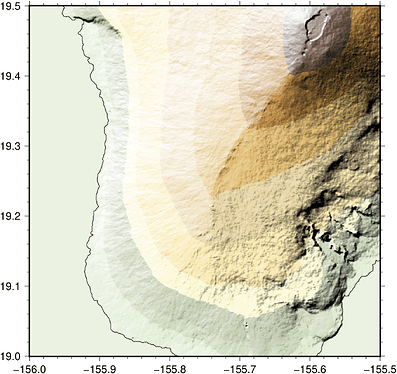
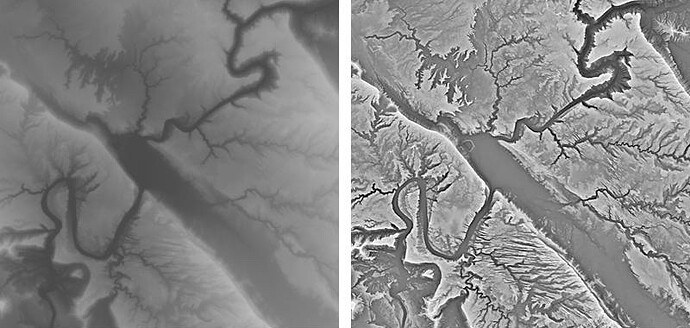
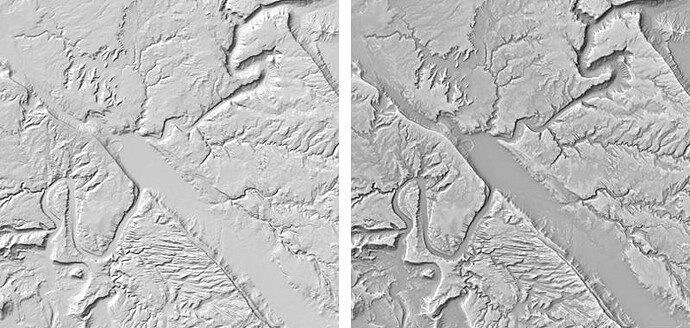
 )
)